Nov 2024 Product Updates – Import Google Location History to Timeline!
Rescue your Google location history from being deleted and see it in new ways on your Timeline.
Diana Kusunoki, PhD

Rescue your Google location history from being deleted and see it in new ways on your Timeline.
Diana Kusunoki, PhD

We're excited to share our recent enhancements to our platform so you can take ownership over your location data! In this latest version, we've made it easy to import your Google Location history via the Library and explore your location data in more detail on Timeline.
Learn more about how to download your Google Location History and save it with Fulcra.

Check out how Michael uses his Google Location History on Timeline.
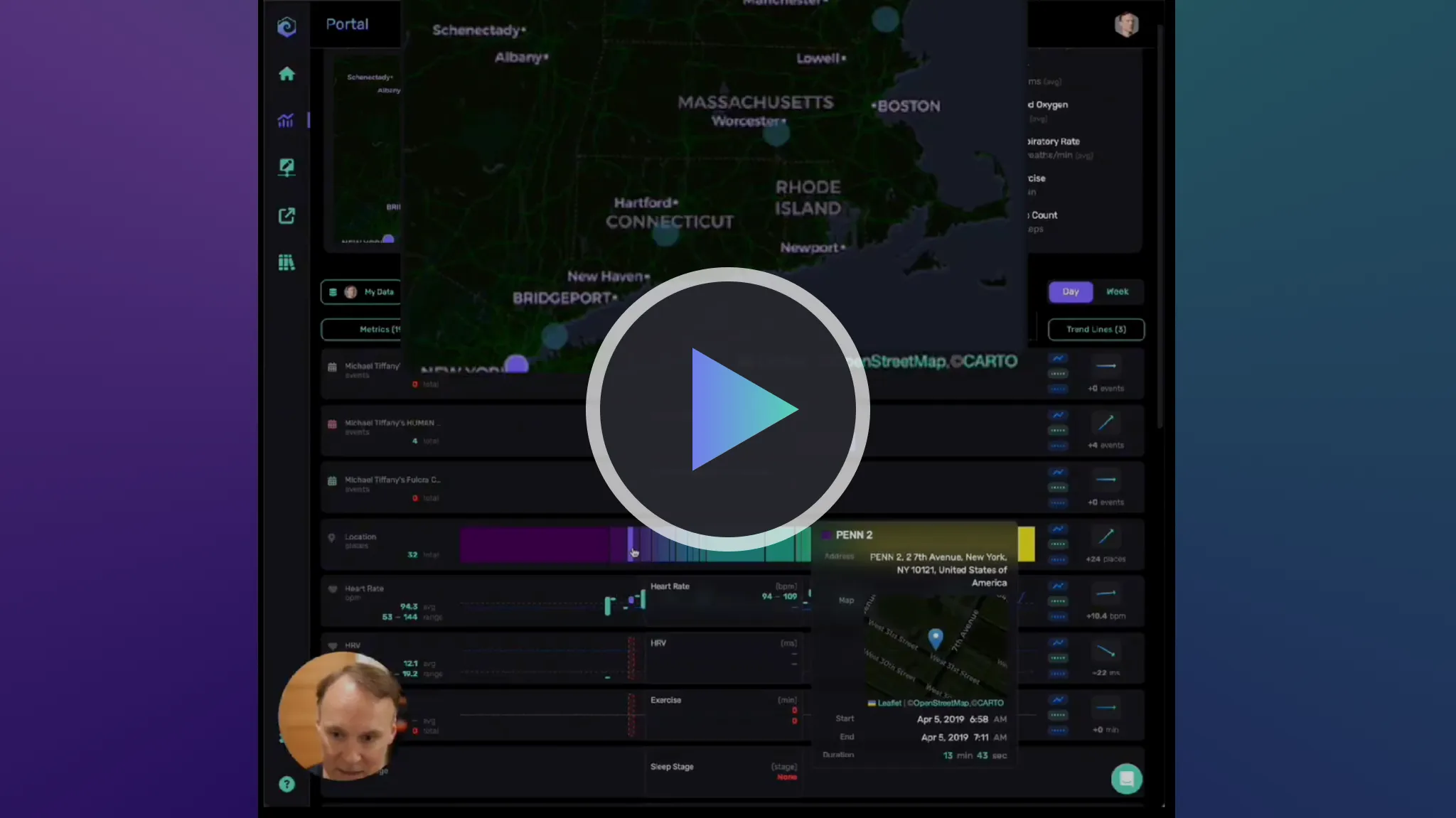
See me demo the new location summary feature on Timeline so you can get started too!

We've made major revisions to how we ingest and present your location data on Timeline.
Now you can take ownership of your Google Location history before Google deletes it by exporting it with Google Takeout and saving it to your datastore. Just upload the Takeout zip file to your Fulcra Library and we'll process it. Then you can view it on Timeline or access it via the Life API.
Our Context app helps you automatically collect your location data and save it to your datastore so you don't have to worry about losing it.
To access the location summary modal, just go over to your Timeline on desktop and select the expand button on either the location tile or the location data track.


In this modal you'll see a summary of all the places you visited during the timeframe you selected.

You can select a day or week timeframe. In the future we'll have larger timeframes available. Easily adjust the day or week you're viewing with the date picker.
The map is larger on top so you can see the clusters better. The places you went to more frequently are indicated on the map with larger and brighter bubbles.
Below is a list of places you've visited, each with the total number of visits and total time spent during the selected timeframe. We also have a totals row that shows you how many places you've visited, how many visits you've made, and how long you've spent in total.
You can click on the header of the columns to sort the list by place name, number of visits, or duration spent.

In the future we'll have an option to filter out locations from your list like your home address so you can get a more accurate sense of where you've traveled to.
Hovering over a bar brings up a view with the details of the place below the timebar.

On this day, we went to Pololū Valley and hiked down to the ocean via the Awini Trail with our really good friends. We had lunch by the water and hiked back up. We spent about two hours there before heading back to Waimea for an early dinner.
Adjust how sensitive you want the map and bars to be to when your location changes.

Higher sensitivity means more dots on the map and potentially more unique bars so you can see the details of all your travel.
Lower sensitivity means fewer dots and fewer bars so you only highlight the main places you've visited.
You can also switch to view location data shared with you by other people in this modal.

And that's all you need to know to get started with the location summary modal to view your location history you've preserved.